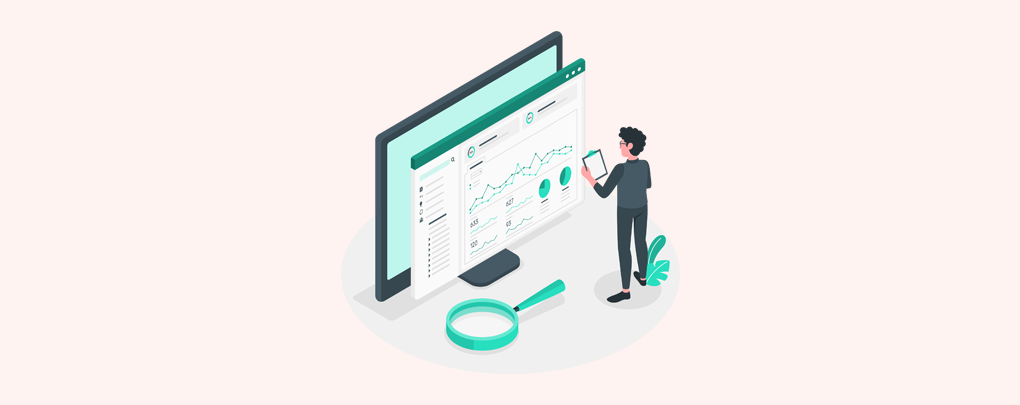 May 27, 2022|
May 27, 2022|
Introduction to WordPress Dashboard
What is Dashboard?
Dashboard in WordPress is the place where admin controls his website. Also, other user can control options and use features by their roles. Only admin user can access all the settings, features and options.
First Log in to your Dashboard.
You will find 10 Menus by default on WordPress Dashboard. Some of this menu has sub menu too. They are described below:
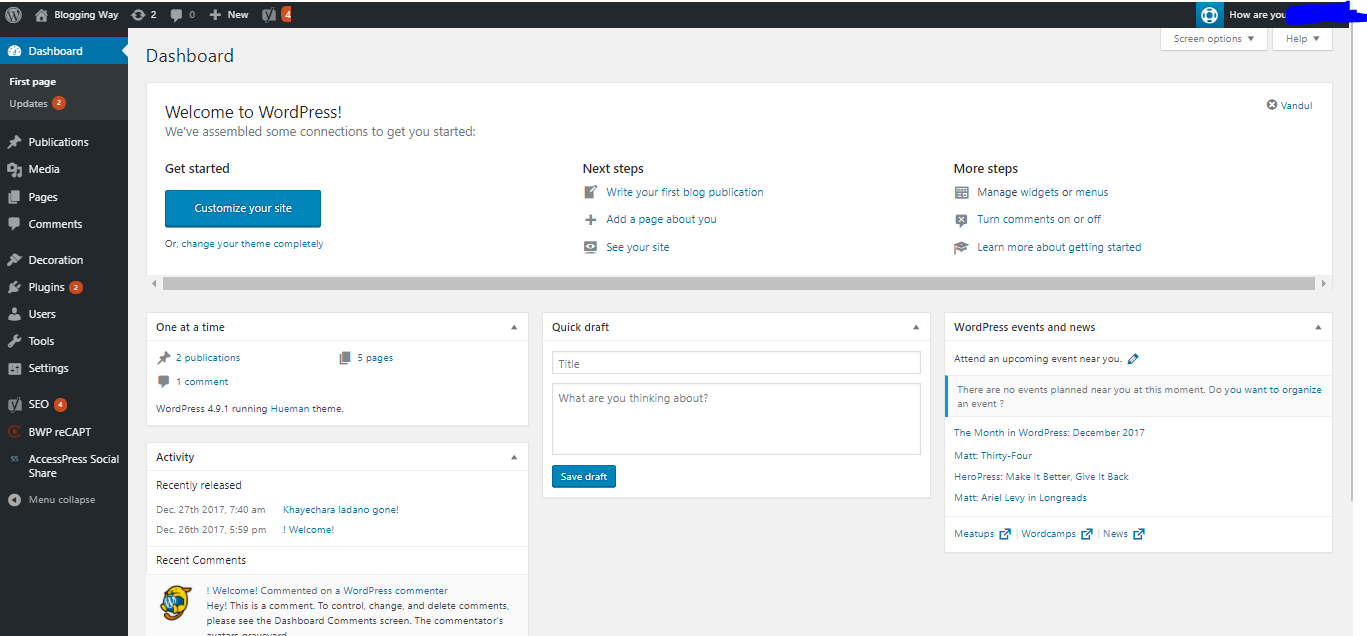
Dashboard – Dashboard:
- At a glance: you will see your contents number here. Also number of approved, pending and span comments can be found here. You will find page, tag, and categories too.
- Recent Comments: you will see your latest comments here.
- Activity: Your recently published post, comment will place here.
- WordPress event and News: there you will find upcoming WordPress news and event notice.
Dashboard – Updates:
- Here you will get your WordPress, Themes and plugins update details.
- Also you can re-install them from here.
Posts:
Posts – All Posts:
- You will get all post details
- You can edit or delete your posts.
Posts – Add New:
- You can add a new post/content
Posts – Categories:
- You will see your current categories here.
- You can add new categories.
- You can edit or delete your current categories.
Posts – Tags:
- You will find all the tags you are using on your website.
- You can add new tags
- You can edit or delete your current tags.
Media:
Media – Library:
- You will find your all uploaded media files here.
- You can edit, delete or manage them
Media – Add New:
- You can add new media from this options.
Pages:
Pages – Pages:
- You will see your current pages.
- You can edit or delete page from here.
Pages – Add New:
- You can create a new page from here.
Comments:
Comments – Comments:
- You will find your all comments here.
- You can answer them, edit or delete them.
Appearance:
Appearance – Themes:
- You will find installed themes information’s.
- You can active, deactivate or delete them.
- You can install new themes.
Appearance – Widgets:
- You can manage your sites widget from here.
Appearance – Menus:
- You can create new menu or manage your menus from this options.
Appearance – Editor:
- You can edit your themes from this options. You need coding knowledge to edit theme from this section.
Plugins:
Plugins – Installed Plugins:
- You can see installed plugins here.
- You can activate, deactivate, edit or delete them.
Plugins – Add New:
- You can add new plugins from here.
Plugins – Editor:
- This is for customizing plugins. You need coding knowledge to do that.
Users:
Users – All Users:
- You will see your current user list here.
- You can edit or delete them.
Users – Add New:
- You can add new user.
Users – Your Profile:
- You can edit your own profile from this option.
Tools:
Tools – Available Tools:
- You can use different types of WordPress tools from here.
Tools – Import:
- You can import data from other sites or blog using Import option.
Tools – Export:
- You can make backup of your current WordPress post and pages using Export option and restore them at any time or use them on other WordPress site.
Settings:
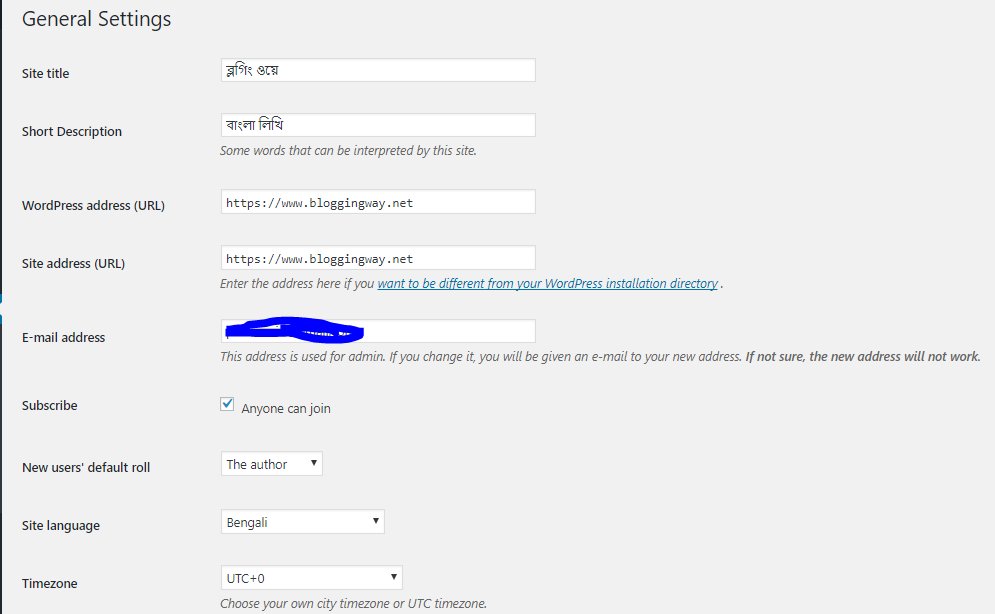
Settings – General:
Site Title: Your website name.
Tag line: Description or motto of your website in one line.
WordPress address (URL): Root URL of your WordPress site.
Site address (URL): Homage URL of your site.
E-mail address: Your WordPress admin email ID.
Membership: if you want to allow visitor to register on your site tic this option.
New User Default Role: Set role of new users on your website.
Time zone: Set your location to display times.
Date Format: How you want to show dates.
Time Format: How you want to show times
Week Starts On: Which day you count as starting of the week.
Settings – Writing:
- Settings for Writings.
Settings – Reading:
- Settings for readings.
Settings – Discussion:
- Different types of settings for Post, Article, and Comment.
- Avatar: Settings for users profile picture.
Settings – Media:
- Image sizes: you can set options for images.
- Uploading Files: you can set the options for files.
Settings – Permalinks:
- Common settings: you can see the permalink of your website URL.
Optional: you can set custom permalink settings. This is the introduction of the WordPress Dashboard. You need to understand every options and settings well to control and run your website successfully.
