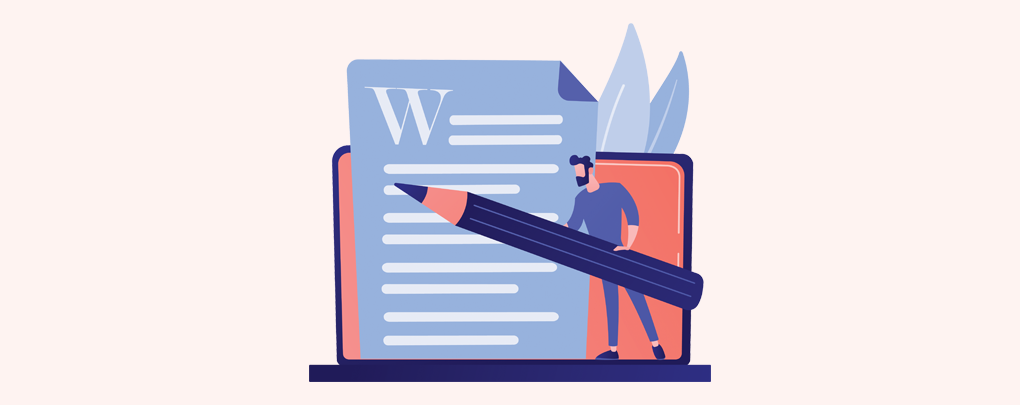 June 14, 2022|
June 14, 2022|
How to use Google Docs Offline
We all know that Google Docs is a very good alternative to Microsoft Office but when you are online. But what to when you are offline?
You can guess easily reading the Headline that we are going to learn how to use Google Docs Offline. For this, you need to use Chrome Browser. By following some small steps you can use Google docs offline easily. It will be saved into your browser and will automatically sync to your Google drive when you go online.
In this tutorial, I am going to show you how to use Google Docs offline and how to sync Google docs.
You need Google Chrome Browser to use Google docs offline and update your browser regularly. Go to your Google drive and log in to your account from this link. Click the settings icon on the right and go to settings you will find some more options. Select offline from there.
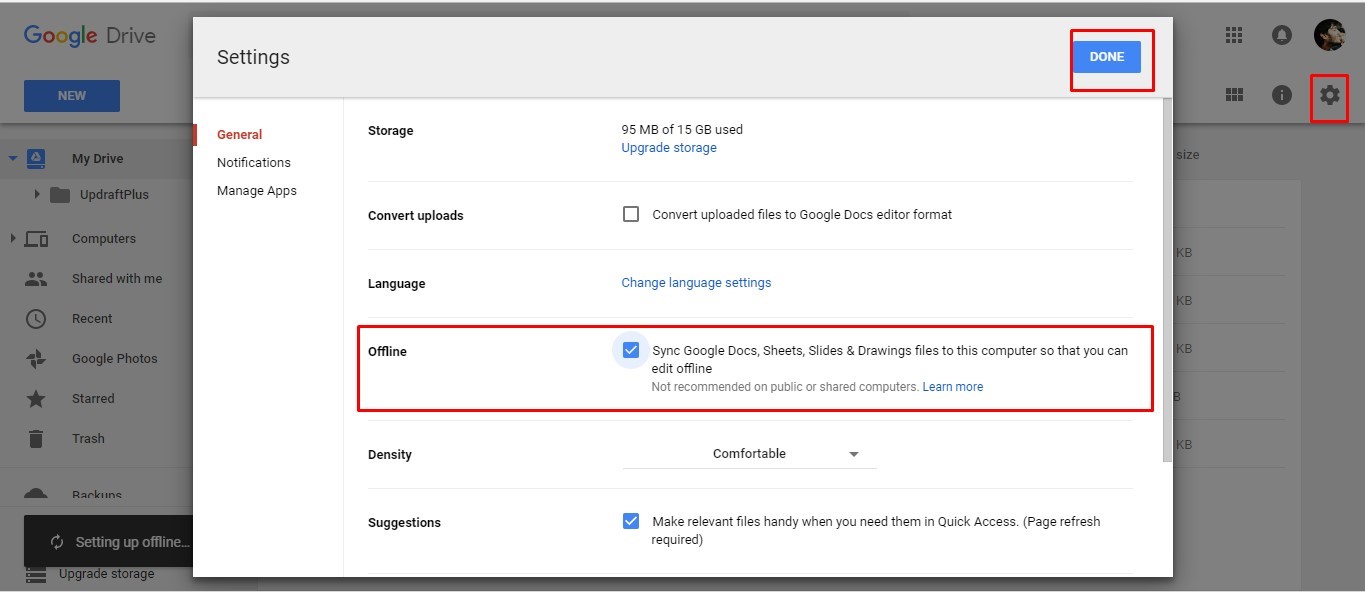
Activate Google Docs offline.
This is a two-step process. First, you need to install Google Drive Chrome App. It will start installing by clicking this button. This will install to your browser.
Then click Enable offline button. It will activate your offline features and start downloading the files from the drive. There it will take a little bit time to download your files. After Downloading you can see your files locally.
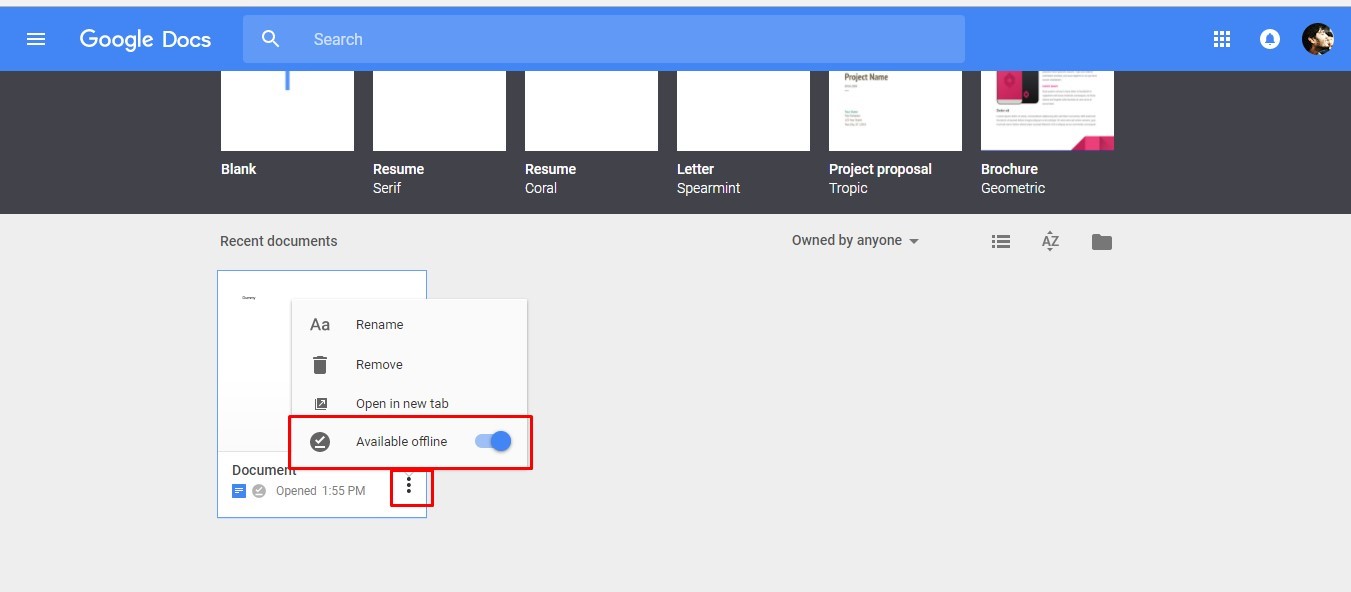
Editing files offline.
When you are online it will sync your files as usual. You don’t need to do anything else.
But when you have no internet connection, you can work with your local files. The difference is when it will get active internet connection it will start syncing automatically. Don’t need to worry about your internet speed because it will only sync that item you edited.
Simple go to this link and make your file available offline manually.
It’s quite familiar to those who use Dropbox.
