How to install WordPress Themes
WordPress theme is a template or an outward appearance. What will be the website design, what should be there are set by theme. You will find 3/4 WordPress theme installed by default and one activated. You can activate themes and check how they look. If you don’t like from them you can download free themes from WordPress directory or can buy premium one. WordPress default theme series of “Twenty” are so good and very SEO friendly. You can customize them in thousands way.
You will find your installed themes going here http://sitename.com/wp-admin/themes.php. It is the link of “Themes” Submenu from “Appearance”
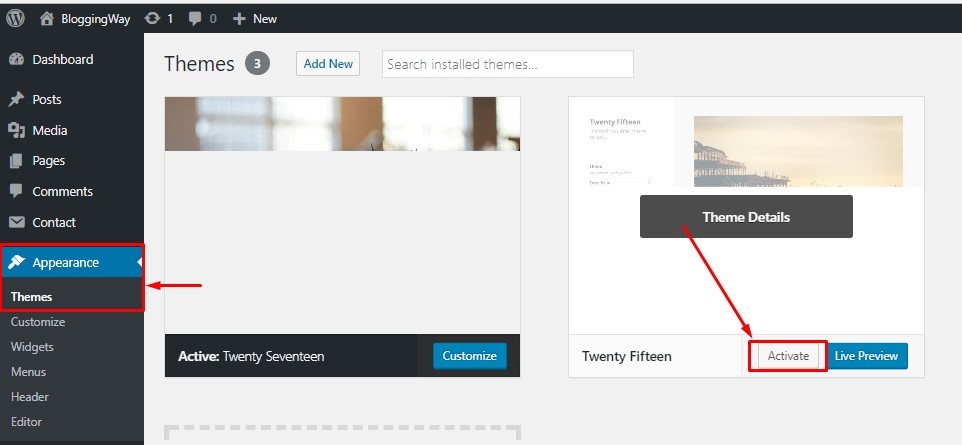
You will see “Activate” options for your themes. Choose a theme and activate it. It will change your frontend design with your selected theme. You won’t see Activate option for already activated theme.
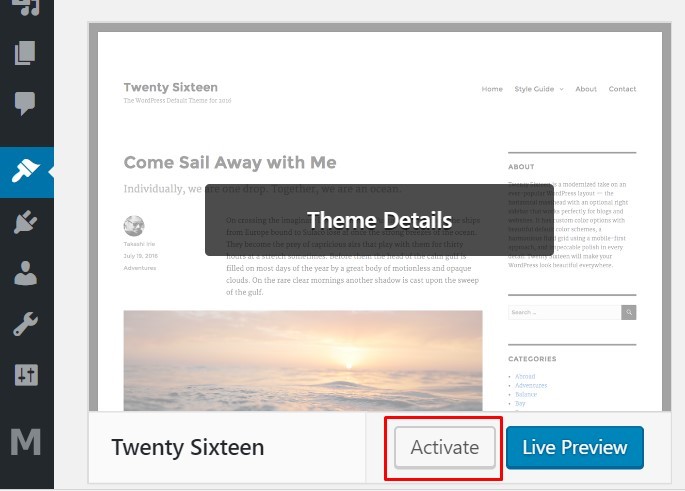
New theme install
There are Thousands of Free WordPress theme available. Search your desired categories to Google or WordPress directory. You will find you theme. After going to “Add New” options from “Themes” settings, you will see upload theme option.
Upload your theme and click Install Now to install your themes. After installing the theme it will show with other themes from the theme page. Activate your theme.

Check your frontend. You will find the new design. If you don’t like or want something more you can develop a new theme just knowing HTML, CSS and simple PHP. Or you can buy ready themes from different market places.
Theme Customization
After Installing the theme, you will see customize option for that. If you use a premium theme you will see a special customization page for the theme. Now we will learn how to customize a free theme.
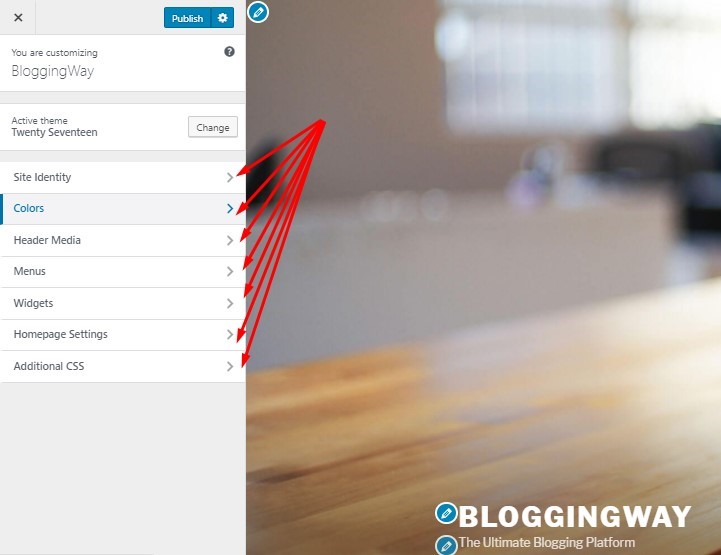
You can add your website name and a tagline from “Site Title & Tagline” options. After setting this, it will show your text to the browser. If don’t want to show it to your site just uncheck “Display Site Title & Tagline”
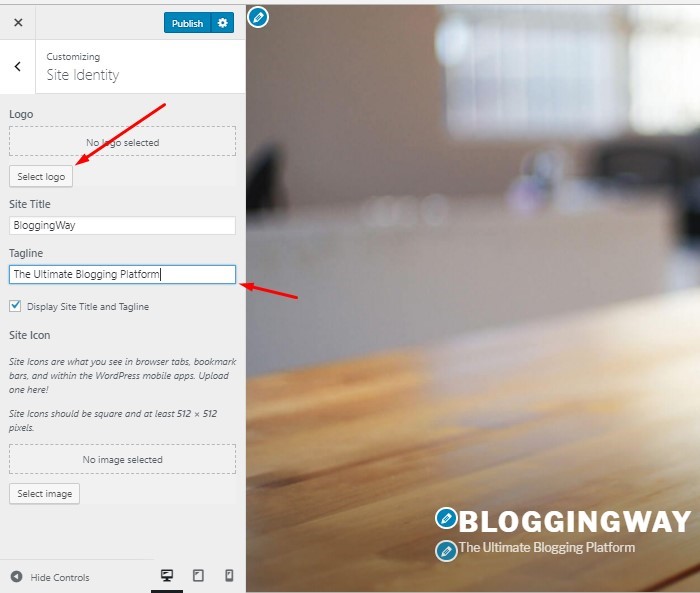
“Color” options give you settings to change you website colors. If you want to change background color, font color etc, you can change it from “Color” option.
If you want to add or change your header image your can do it with “Header Image” Options.
You can also add image to your background image from “background image” options.
Now, a important part of your theme “Widget”. If you click the “Widget” options it will show you widget settings of your template. How many settings will be there depends on your theme. This theme has
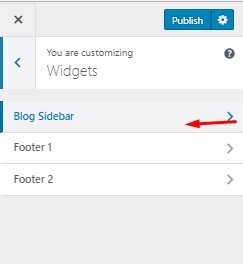
Choose a Widget location and click “Add a widget” set your desired widget and save settings. After that, publish your website.
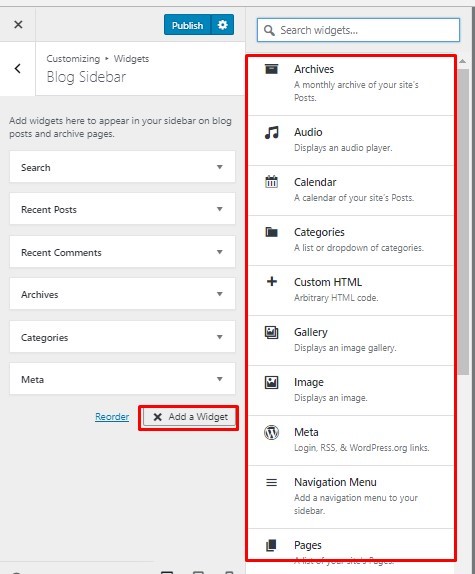
You can manage your widgets from “Appearance>>Widgets” options. Choose a widget and drug it to you widget place.
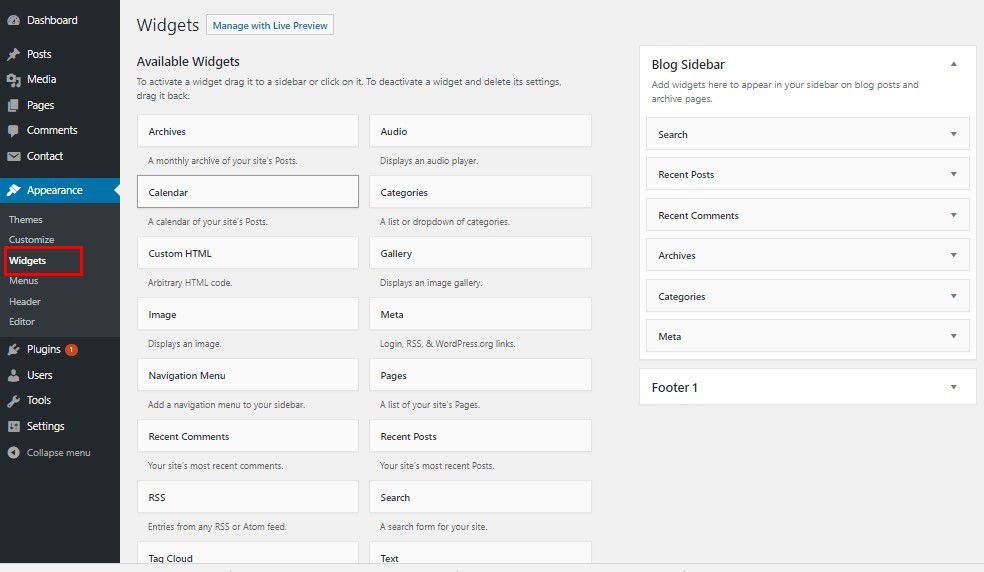
Which one you are going to use to manage your widgets? Answer is anyone. This widget settings page has more options then “Customize” page.
Next we will learn how to install WordPress plugin.

