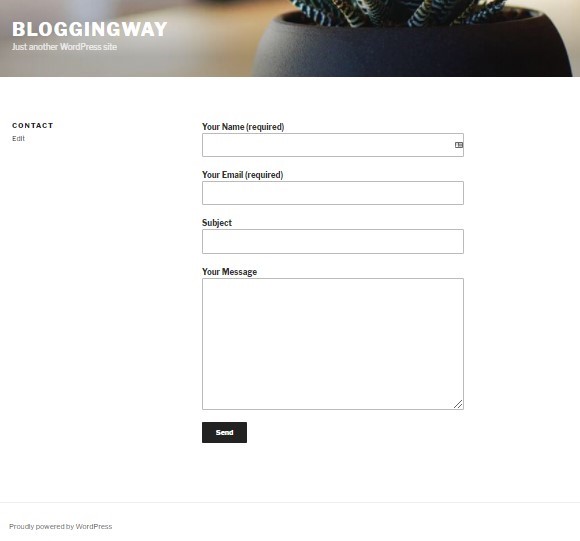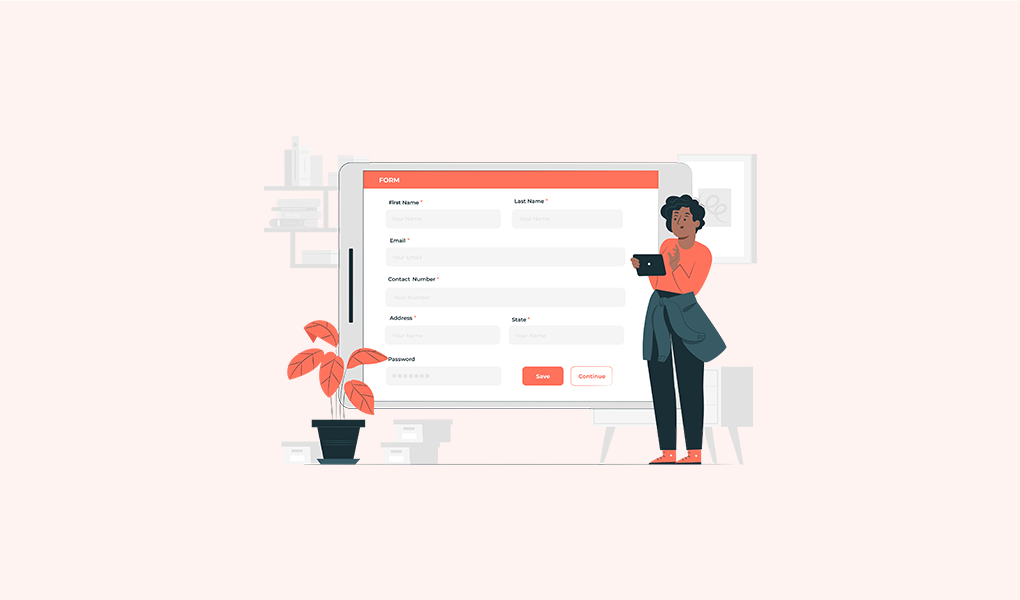 April 21, 2022|
April 21, 2022|
How to install WordPress Plugins and Setup Contact Form (Step by Step)
You can create a blog just installing the WordPress and there you will find so many functionalities by default in WordPress. But, when you want to add some additional functions to your blog or website you can add it by installing a WordPress plugin. Suppose, you want to create a contact page where visitors of your website can contact you easily by filing a form. So, you can do it with a plugin. This is just an example. There are thousands of WordPress features available which you can use via installing WordPress plugin.
If you want to find your desired plugin just search google. For example, if you want a contact form plugin search “WordPress contact plugin”. You will get many free plugins. And you will find most of them from https://wordpress.org/plugins/. If you don’t find your plugin you can built it yourself or by a developer.
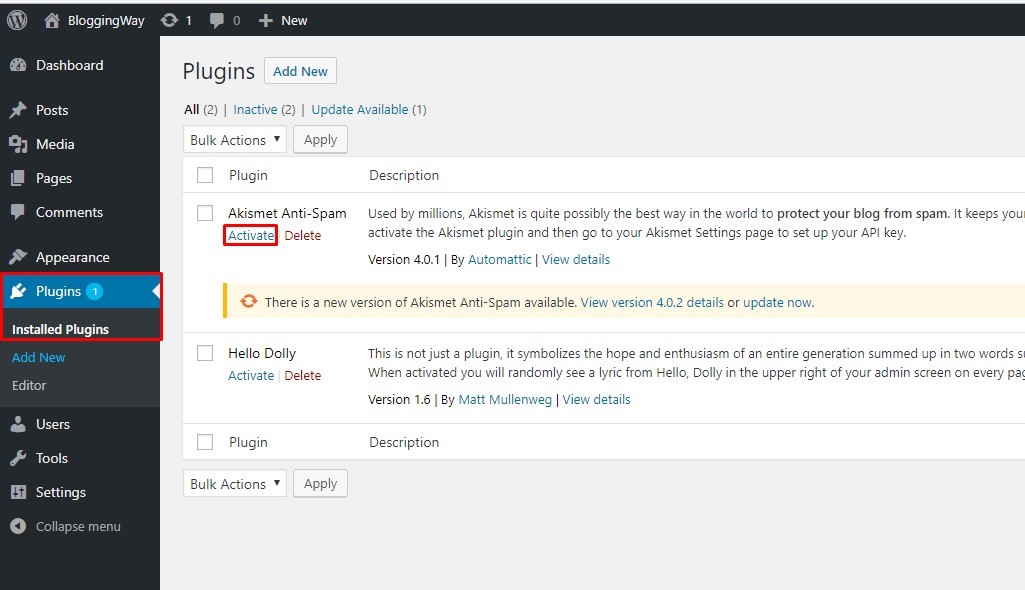
This plugin menu of WordPress is very important to work with plugins. Go to Plugin>>Installed Plugins or http://example.com/wp-admin/plugins.php to find your plugin settings.
You will see “Akismet” and “Hello Dolly” by default. If you click Activate it will activate. After activation it will show deactivate option.
You can search your plugins from the search bar if you too many plugins.
Install New WordPress Plugin
Let’s start with a free plugin. The Famous contact from 7 plugin. This is for creating Contact page for your site. You can install WordPress plugin in two ways. Downloading it or searching it from plugin settings. To install by download a plugin, go to this link and download the latest version of contact form 7 plugin.
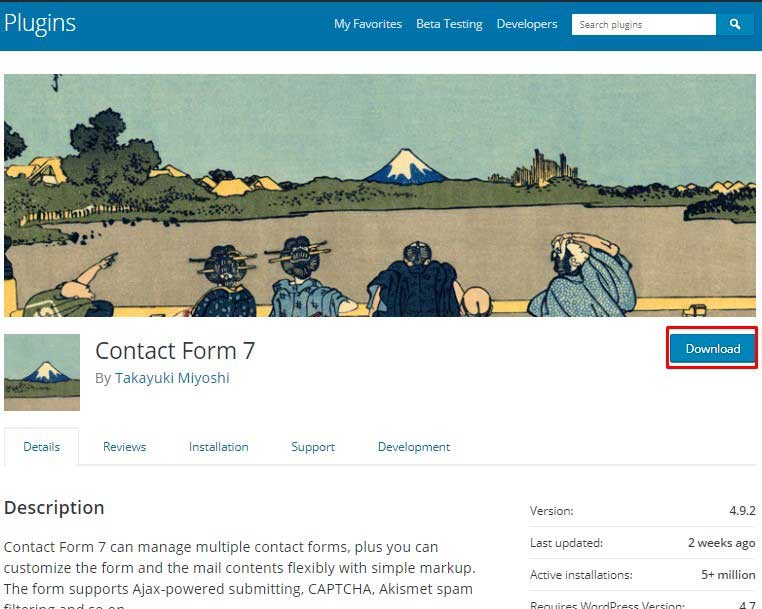
Then Go to your plugins settings>>add New and choose the Upload file.
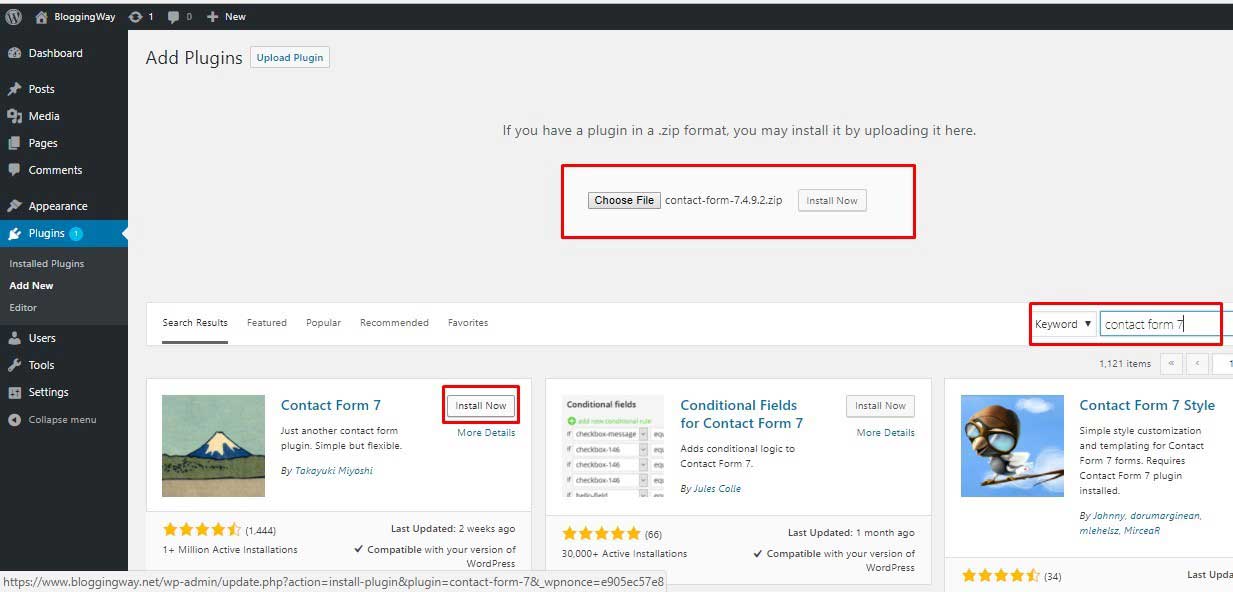
Then it will show you option to activate your plugin.
If you want to install it directly from your dashboard just use the search bar to search plugins. Then click install and then activate your plugin.
After Activating the plugin, go to Contact>>Add New options to create a new form.
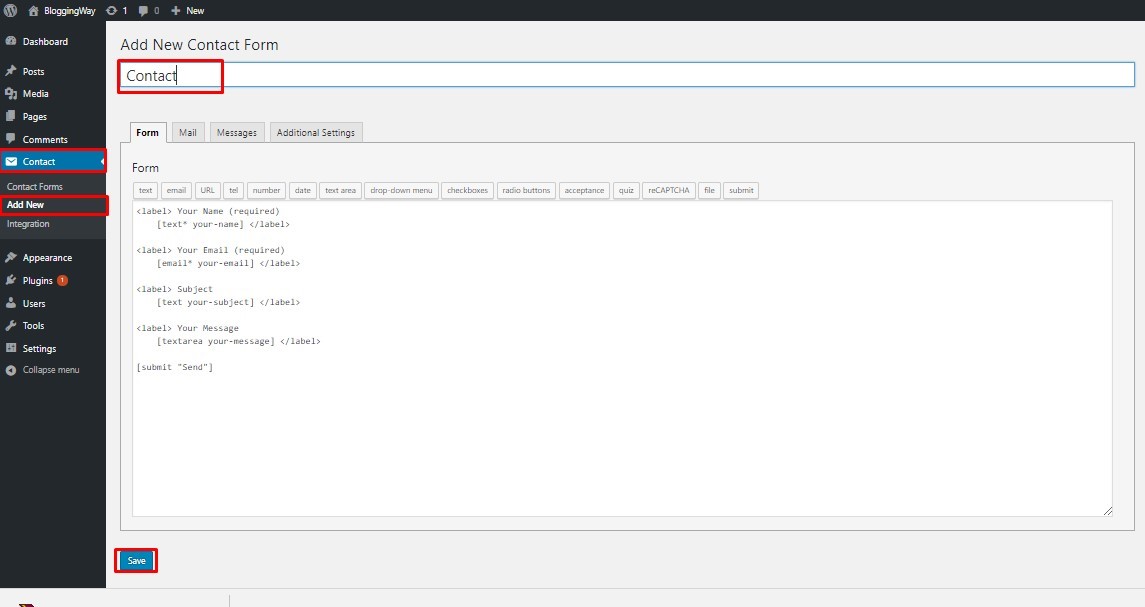
Did you noticed this Contact settings wasn’t there before you installed the plugin. So, now you want to create a contact page. After going to Add New options you can see your page format. Set how many fields, and what will be there.
See the image, you can find fields from tag option. Email, Text field, check box, radio button, dropdown, URL etc. can be found there.
Now copy the short code from “Copy this code and paste it into the form left” and save your settings.
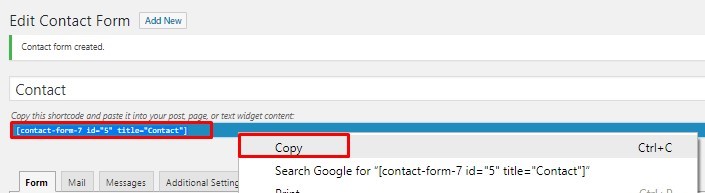
You will find something like this
Copy this short code and create a new page
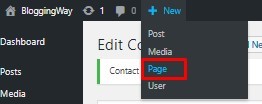
Give that page a title and paste the short code. Publish your page.

You are done. Now you have a nice contact page.